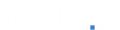FAQs
If you need additional help, please reach out to us using our contact/support page.
Community Topics
When you register for a free account you get your own user dashboard where you can view your favorites, manage your reviews, chat with business owners, plus much more.
The best reviews are passionate and personal. They offer a rich narrative, a wealth of detail, and a helpful tip or two for other consumers. Think about your recent experience at a business – could you put details in there that would help future consumers like you?
- Try detailing your favorite (or least favorite) strains, bongs, or vapes at your local cannabis store, dispensary or head shop.
- Talk about an experience that will keep you coming back (or staying away) for years to come.
- Highlight a budtender who went the extra mile to make your experience memorable.
- Include tips about the best time to arrive, where to park, or how to get the best deals and coupons.
- Describe your experience with online stores, was your delivery quick and were your products as expected?
What should I leave out of my review?
You should aim to keep your review accurate and reflective of a genuine, personal experience. For example, personal opinions (“the buds here are the best”) are good, but speculation or exaggeration is something we frown upon.
Reviews are moderated for all of our business listings fairly and are treated very seriously. We will only remove or edit a review if it doesn’t follow the following guidelines:
Personal attacks, contains profanity, or is blatantly negative or bashing
There’s no need for any kind of sexual misbehavior, addressing other reviews or reviewers, hate speech and/or other displays of bigotry.
Conflicts of interest
Your reviews should be unbiased and objective. They should not mention another advertiser by name. If there’s any hint of a conflict, please don’t post the review. For example, owners shouldn’t sing the praises of their own businesses or bash their competitors or other business listings and users shouldn’t comment on their current or former employers.
Second-hand experiences, hearsay or you’ve never been
For example, you can’t give a dispensary a bad review because someone complained about their buds. Your reviews must be about your personal experiences, not someone else’s. If you haven’t been inside a business or tried a product, you can’t accurately rate it.
Relevance
Reviews aren’t the place for you to rant about a business and how they operate it, political views, or other matters that don’t address the core of the normal customer experience.
Blank reviews
A review without text isn’t cool!
User Review Verification
If a review is reported to our moderation staff as potentially fraudulent (e.g., a malicious review from a competitor or a planted review from an ex-employee) and the author’s authenticity is in question due to limited activity and/or inconsistent activity as determined by Budhub.ca moderation staff, then we may un-publish the review in question pending user verification. While we encourage you to let us know if you believe another user has violated our Terms of Use, we reserve the right to investigate and take appropriate action at our sole discretion and are under no obligation to enforce our Terms of Use on your behalf against another user.
- As all business owners know, receiving negative reviews are a normal part of doing business (every company has had an upset customer at some point), and you shouldn’t be surprised to find an occasional negative review on your listing business page. We encourage business owners to write responses to reviews if they think they are inaccurate or they want to make amends with the reviewer.
By visiting Budhub.ca you understand that “Adult” content may be encountered that is not suitable for children. You must be at least 19 years of age (or 19 years of age, where applicable) to use this site.
Business Review Policy Disclosure
Reviews are an important feature of Budhub.ca and we take them seriously. Reviews (positive or negative) will not be removed simply at the request of advertisers. Reviews are only removed or edited by our moderation staff if the review is in clear violation of our review policy. If our moderation staff find no evidence of a review violation and determine that the review is in compliance with our policies, then the review will not be removed. Reviews of all business listings are treated the same, regardless of their advertising status.
General Disclosure
Budhub.ca and its affiliates affirm that we do not perform any due diligence on any information, ownership or content on any of our clients or users. We make no claims as to the authenticity of any third-party information appearing on our site. We don’t endorse, approve, certify, or control third-party content and don’t guarantee or assume responsibility for the accuracy of content provided by any third party.
Business Listing Topics
Learn more about business listings on Budhub.ca, and get started now.
For featured listing:
This is easy. We do all the work for you and keep your menu updated.
For basic do it yourself listing:
After your listing is paid and published, you can create your cannabis menu by accessing your user dashboard and proceeding to the Menu link in the left navigation bar. Menu items are added one-by-one and can be linked directly to your same menu item or category in your own online shop.
We recommend that you create menu items by category. This way your menu will stay evergreen as those URLs don’t change and you won’t have to update specific menu items when they are out of stock or are no longer available.
Announcements are effective calls-to-action (CTA’s) with a title, description, icon and button. They are highly visible and greatly improve conversions to get new customers.

Example of an announcement promoting a coupon code.
How to create a new announcement
To create an announcement, the first thing to do is head over to your Dashboard and click on Announcements on the right navigation panel.
Once you click on Announcements, all of the entries that you previously set up will appear. If you have no announcements, then the Golden Goose will be displayed asking you to create a new one. At this point, you can either create a new announcement or edit an existing one.
Helpful Tips
- Make sure to create an effective CTA (Call to Action) button name for your announcement. Make sure it is clear what you want your lead to do. Note that “SHOP NOW” is the industry standard.
- You can create multiple announcements that will stack on top of each other. Don’t overdo it though, as too many will dilute your message. In this case, less is more.
- Announcements are also a very effective tool to help convert leads directly from Budhub.ca search results. When you have an announcement published, it will show in your listing’s search result box and provide direct access to your website via the CTA button.
- Keep the title short, and ensure the description includes the information in the title and details. The Announcement Title isn’t shown in the search results.
Ad Campaigns are self-serve ads that you can launch and set up yourself, and are accessible in your account Dashboard. The ads are easy to set up and are based on the budget you set for them, you don’t pay unless someone clicks on your ad. They are great for promoting your brand to your target audience and maximizing your listing’s visibility in search results. When you run an ad, your featured image is used, and a “Featured” small banner is positioned in the top corner.
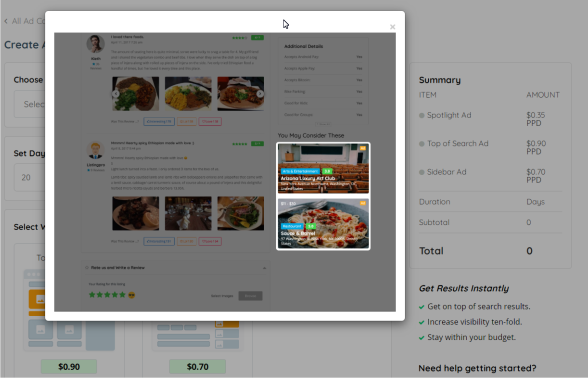
Example of sidebar ads that are displayed in other listings.
How to Launch an Ad Campaign
To get started, go to your Dashboard > Left Nav Menu > Ad Campaigns
At this point, you will either see all your ads in the system, or else you will see the Golden Goose message to get started.
Click on the +ADD NEW button to get started.
Everything is self explanatory at this point. Here are some useful notes:
- The most important thing to do first is to assign your listing to the Ad Campaign. If you experience issues with the drop down menu not displaying your listing, please contact us for help.
- The payment methods are PayPal (including credit cards), and Bank Transfer (e-Transfer). Instructions will be presented to you as you proceed to the payment screen.
- As you build your ad, the totals and breakdown appears in the right panel.